Main Page: Difference between revisions
From qASA
More actions
No edit summary Tag: Potentially disruptive edit |
No edit summary |
||
| Line 27: | Line 27: | ||
[[File:2.jpg|center|frameless|1800px]] | [[File:image 2.jpg|center|frameless|1800px]] | ||
<ol start="3"> | <ol start="3"> | ||
Revision as of 09:39, 24 April 2025
Procurement Module
Undefined Item Request
Creating PR Transaction
Create Purchase Request
- Go to the Procurement section.
- Navigate to the Purchase Request module.
- Click New Record or press Ctrl + N.

- Enter the new item to purchase.
- A validation message will appear; click 'Yes' to proceed with the new product.
- Enter the Quantity to be purchased.

- Select the unit from the list.
- Choose the required date (defaulted to 7 days after the prepared date).
- Select the project for which the item is needed.
- Enter the name of the requester in the Request By field.
- Choose the requesting Department.
- Provide any Remarks for additional details.
- Click 'Save'.
Check PR

- Select the purchase request transaction tagged as For Checking.
- Double-click the transaction to open the entry form, review the details, and have it checked by the authorized personnel.

- To check the transaction, click the check icon displayed on the right side of the field.
- A validation message will appear; click 'Yes' to check the transaction.
- A login credentials dialog will appear. Enter your login credentials.
Approve PR
- Select purchase request transaction tagged as For Approval.
- Double-click the transaction to open the entry form, review the details, and have it checked by the authorized personnel.
- To approve the transaction, click the check icon displayed on the left side of the field.
- A validation message will appear; click Yes to approve the transaction.

- A login credentials dialog will appear. Enter your login credentials.
Print and Export PR Form

- Checked and/or Approved
- Once checked and/or approved, a label will appear below the Checked by and Approved by field showing the checking and/or approval date.
- Click Save or Save & Print.

- Click Export to export the file in excel or pdf format. Click Print to generate a printed copy of the transaction.
PR to Canvass
Create Canvass

- Go to the Procurement.
- Navigate to the Canvass module.

- Click Browse Purchase Request (Browse PR).

- Select an item from the checked purchase request list, then double-click to proceed with the canvass transaction.

- Review the populated details and make any necessary modifications. Specify the Project Phase and Project Description.
- Click the Add Supplier button.
- In the Canvass Info entry form, select the supplier(s) and confirm the quantity to be purchased. Enter the Unit Price, and select the currency (defaulted to the currency set in the company profile). Enter any additional Remarks.
- Click Save or Save & Print.
Check Canvass

- Select Canvass transaction tagged as For Checking.
- Double click the transaction to open the entry form, review the details, and have it checked by the authorized personnel.

- To check the transaction, click the check icon displayed on the right side of the field.
- A validation message will appear; click Yes to check the transaction.

- A login credentials dialog will appear. Enter your login credentials.
Approve Canvass

- Select canvass transaction tagged as For Approval.
- Double-click the transaction to open the entry form.

- To approve the transaction, click the check icon displayed on the left side of the field.
- A validation message will appear; click Yes to approve the transaction..
- A login credentials dialog will appear. Enter your login credentials.
Print and Export Canvass
- Once checked and/or approved, a label will appear below the Checked by and Approved by field showing the checking and/or approval date.
- Click Save or Save & Print.

- To print the form, click the Print button.
- To export the form in excel or pdf file format, click the Export button.
Register New Item
- Select canvass transaction tagged as Approved.
- Double-click the transaction to open the entry form.

- Click Register Item.
- The item entry form will display with the required initial details pre-filled. Please enter any additional item information.

- Click Accounting Info
- Select the ATC Code for the item. Choose the appropriate Book for the purchase journal entry. The corresponding journal entry details will display; review the account information and make any modifications to the set entries.
- Click Save
OUT-OF-STOCK ITEM REQUEST
Creating PR Transaction
Create Purchase Request
- Go to the Procurement section.
- Navigate to the Purchase Request module.

- Click New Record or press Ctrl + N.

- Search and select the requested item(s).
- Enter the Quantity.
- Select the unit from the list.
- Choose the Date Required. It is defaulted to 7 days after the prepared date.
- Select the Project for which the item is needed.
- Select the requesting person in the Requested by field.
- Click Save
Check PR

- Select the purchase request transaction tagged as For Checking.
- Double-click the transaction to open the entry form.

- To check the transaction, click the check icon displayed on the right side of the field.
- A validation message will appear; click 'Yes' to check the transaction.
- Enter your login credentials in the login credentials dialog.
Approve PR
- Select purchase request transaction tagged as For Approval.
- Double-click the transaction to open the entry form, review the details, and have it checked by the authorized personnel.
- To approve the transaction, click the check icon displayed on the left side of the field.
- A validation message will appear; click Yes to approve the transaction.

- Enter your login credentials in the login credentials dialog.
- Click Save
Print and Export PR From

- Once checked and/or approved, a label will appear below the Checked by and Approved by field showing the checking and/or approval date.
- Click Save or Save & Print.

- To print the form, click the Print button. To export the form in excel or pdf file format, click the Export button.
PR to Canvass
Create Canvass

- Go to the Procurement.
- Navigate to the Canvass module.

- Click Browse Purchase Request (Browse PR).
- Select an item from the approved purchase request list, then double-click to proceed with the canvass transaction.

- Review the populated details and make any necessary modifications. Specify the Project Phase and Project Description.
- Click the Add Supplier button.
- In the Canvass Info entry form, select the supplier(s) and confirm the quantity to be purchased. Enter the Unit Price, and select the currency (defaulted to the currency set in the company profile). Enter any additional Remarks.
- Click Save or Save & Print.
Check Canvass
- Select Canvass transaction tagged as For Checking.
- Double click the transaction to open the entry form.
- To check the transaction, click the check icon displayed on the right side of the field.
- A validation message will appear; click Yes to check the transaction.

- Enter your login credentials in the login credentials dialog.
Approve Canvass

- Select canvass transaction tagged as For Approval.
- Double-click the transaction to open the entry form.
- To approve the transaction, click the check icon displayed on the left side of the field.
- A validation message will appear; click Yes to approve the transaction..
- Enter your login credentials in the login credentials dialog.
Print and Export Canvass
- Once checked and/or approved, a label will appear below the Checked by and Approved by field showing the checking and/or approval date.
- Click Save or Save & Print.

- To print the form, click the Print button. To export the form in excel or pdf file format, click the Export button.
PROCESSING PURCHASE ORDER
Canvass to Purchase Order

- Go to the Procurement section.
- Navigate to the Purchase Order module.

- Click Browse Canvass.
- Select item(s) from the approved canvass list by checking the box in each row. Multiple approved items can be processed into a purchase order as long as they share the same supplier and project.
- Click Confirm to proceed.

- Review the populated details from the purchase request. Make any necessary modifications.
- Choose the type of purchase (local or imported). If imported, the Incoterms and ship date fields will be enabled for entry.
- Select the VAT and Discount options:
- VAT Inclusive: Price includes VAT
- Add VAT: Price is VAT exclusive; add
- 12% VAT or enter 0% for zero-rated VAT.
- Exempt: Item is VAT exempt.
- For P Discount, manually enter the discount amount in the Discount column.
- For % Discount, enter the discount percentage.

- f the purchase transaction includes purchase charges, the user can click the item cell under Purchase Charges.
- The Purchase Charges entry form will display; fill in the details by selecting the type of charge and its amount, untick if the charge is not VATable, and then click Done.
- Click Save.
PR to PO
- Go to the Procurement section.
- Navigate to the Purchase Order/Budget Request module.

- Click Browse PR.
- Select an item from the checked purchase request list and double-click to enter the price.

- Review the populated details from the purchase request. Make any necessary modifications.
- Choose the type of purchase (local or imported). If imported, the Incoterms and ship date fields will be enabled for entry.
- Select the VAT and Discount options:
- VAT Inclusive: Price includes VAT
- Add VAT: Price is VAT exclusive; add
- 12% VAT or enter 0% for zero-rated VAT.
- Exempt: Item is VAT exempt.
- For P Discount, manually enter the discount amount in the Discount column.
- For % Discount, enter the discount percentage.

- If the purchase transaction includes purchase charges, the user can click the item cell under Purchase Charges.
- The Purchase Charges entry form will display; fill in the details by selecting the type of charge and its amount, untick if the charge is not VATable, and then click Done.
- Click Save.
CHECK, APPROVE AND DISAPPROVE PO
Check Purchase Order

- Select purchase order transaction tagged as For Checking.
- Double-click the transaction to open the entry form, review the details, and have it checked, noted and approved by the authorized personnel.
- To check the transaction, click the check icon displayed on the right side of the field.
- A validation message will appear; click Yes to check the transaction.

- Enter your login credentials in the login credentials dialog.
Approve Purchase Order
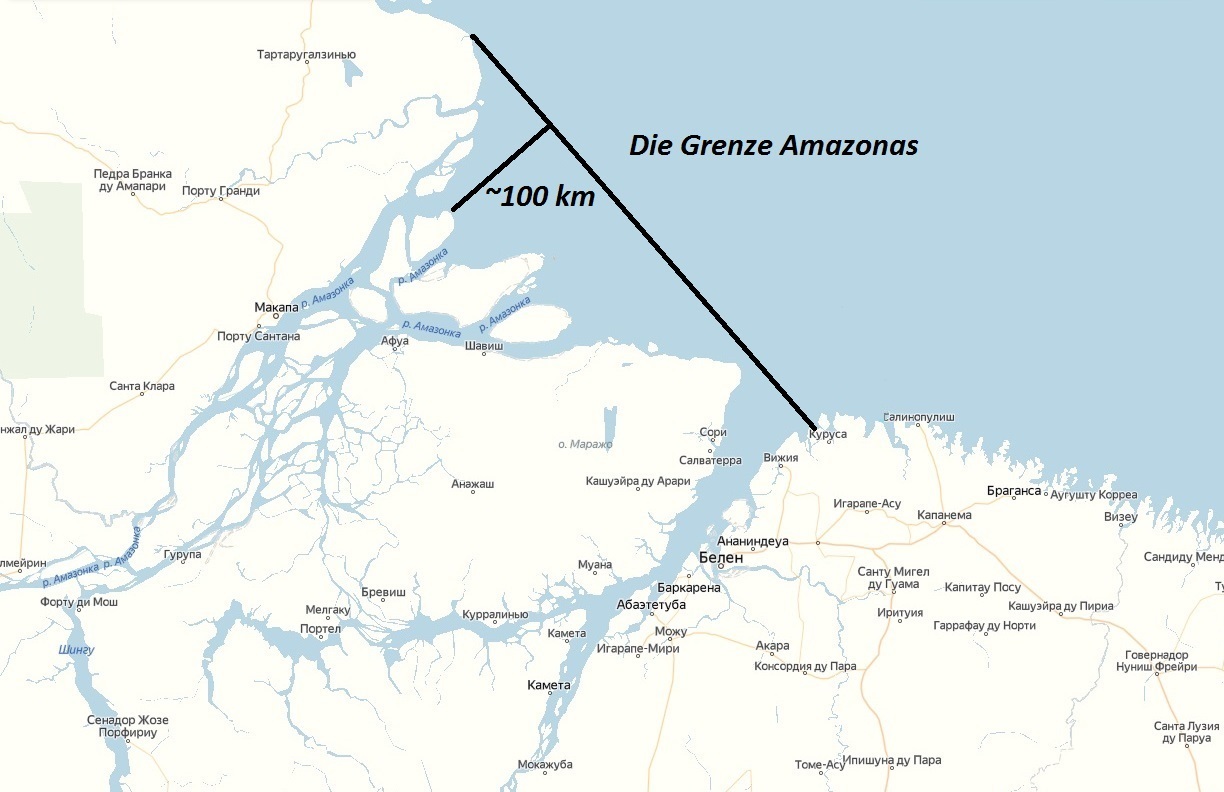
- Select purchase request transaction tagged as For Approval.
- Double-click the transaction to open the entry form.
- To approve the transaction, click the check icon displayed on the right side of the field.
- A validation message will appear; click Yes to approve the transaction.

- Enter your login credentials in the login credentials dialog.
Disapprove Purchase Order
- To disapprove the transaction, click the cancel icon displayed on the right side of the field.
- A validation message will appear; click Yes to disapprove the transaction.

- Enter your login credentials in the login credentials dialog.
PRINT AND EXPORT PO FORM
- Once checked and/or approved, a label will appear below the Checked by and Approved by field showing the checking and/or approval date.
- Click Save or Save & Print.

- To print the form, click the Print button. To export the form in excel or pdf file format, click the Export button.
Email Purchase Order
- To send the purchase order via email, enter the subject and remarks in the email section. You can attach files; if Send with Order is ticked, they will be included in the email.
- Click View Email to review the message before sending.
- Click Save & Send Email to proceed.
Purchase Order Confirmation

- To view the Purchase Order Confirmation, click View Mail located at the bottom right corner of the window.
- The Purchase Order Confirmation will display in the Mail Viewer.
- Click Save once confirmed that the Purchase Order Confirmation is accurate.
RECEIVING ORDER ITEMS
Processing PO to PR
Create Receiving Report
- Go to the Procurement section.
- Navigate to the Purchase Request module.
- Click Browse P.O.
- Select an item from the approved purchase order list, then double-click to proceed with the receiving report entry form.
- Complete the required field for Received By and provide details in the other necessary fields.
- Modify the received quantity if it differs from the ordered quantity.
- Include any additional remarks.
- Click Save.
Check Receiving Report
- Select receiving report transaction tagged as For Checking or For Approval. Double-click the transaction to open the entry form, review the details, and have it checked and approved by the authorized personnel.

- Enter the new item to purchase.
- A validation message will appear; click Yes to begin processing or transacting with the new product.

- Enter your login credentials in the login credentials dialog.
Approve Receiving Report
- Select receiving report transaction tagged as For Checking or For Approval. Double-click the transaction to open the entry form, review the details, and have it checked and approved by the authorized personnel.

- Enter the new item to purchase.
- A validation message will appear; click Yes to begin processing or transacting with the new product.

- Enter your login credentials in the login credentials dialog.
- Once checked and/or approved, a label will appear below the Checked by and Approved by field showing the checking and/or approval date.
- Click Save or Save & Print.
Print and Export Receiving Report Form

- To print the form, click the Print button. To export the form in excel or pdf file format, click the Export button.
LANDED COSTS
Create Landed Cost

- Go to the Procurement section.
- Navigate to the Landed Cost module.
- Click Browse Received Items.
- Select an item from the approved received imported item list, then double-click to proceed with the landed cost entry form.
- Review the populated details from the received report of the selected item. Enter the freight, insurance, brokerage landed cost, and foreign cost amount.
- Click Save.
PROCUREMENT REPORTS
SUPPLIER INFORMATION REPORTS
Supplier Master List

- Go to the Procurement section.
- Navigate to the Procurement Report module.
- Click Supplier Master List.
- From the parameters, select the supplier status to filter the supplier master list, then click View.
- Click Print to generate a printed copy of the report.
TOP PURCHASED REPORTS
Top Supplier

- Go to the Procurement section.
- Navigate to the Procurement Report module.

- Click Top Supplier.
- From the parameters, select the date range and the number of top list to filter the report data, then click View.

- Click Print to generate a printed copy of the report.
Top Item

- Go to the Procurement section.
- Navigate to the Procurement Report module.

- Click Top Item.
- From the parameters, select the date range and the number of top list to filter the report data, then click View.
- Click Print to generate a printed copy of the report.
Listing Reports
Purchase Order Listing

- Go to the Procurement section.
- Navigate to the Procurement Report module.
- Click Purchase Order Listing.
- From the parameters, select the date range and the project to filter the report data, then click View.
- Click Print to generate a printed copy of the report.
Receiving Report Listing

- Go to the Procurement section.
- Navigate to the Procurement Report module.

- Click Receiving Report Listing.
- From the parameters, select the date range and the project to filter the report data, then click View.

- Click Print to generate a printed copy of the report.
HISTORY REPORTS
Supplier Transaction History

- Go to the Procurement section.
- Navigate to the Procurement Report module.
- Click Supplier Transaction History.
- From the parameters, select the date range and the supplier to filter the report data, then click View.

- Click Print to generate a printed copy of the report.
Request to Receiving History

- Go to the Procurement section.
- Navigate to the Procurement Report module.
- Click Request to Receiving History.
- From the parameters, select the transaction to use as the basis for the report's control number. Choose the control number range, date range, and project to filter the report data. Then, click View.
- Click Print to generate a printed copy of the report.
TRANSMITTAL REPORTS
Purchase Order Register

- Go to the Procurement section.
- Navigate to the Procurement Report module.
- Click Purchase Order Register.
- From the parameters, select the date range to filter the report data. Then, click View.

- Click Print to generate a printed copy of the report.
Inventory Module
RECEIVING ORDER ITEMS
Processing PO to PR
Create Receiving Report

- Go to the Inventory.
- Navigate to the Received module.
- Select an Item from the Status column for Material Inspection to appear
- Review the populated details and add any remarks or recommendations.
- once reviewed by the authorized personnel select the appropriate Status: Passed, Failed, or Ongoing Inspection .
- Select Preview to view the output receipt of the details.
,

- Viewing and printing of the Material Inspection receipt.
Check Receiving Report

- Go to the Inventory.
- Navigate to the Received module..
- In Related Data Views, navigate to Non-Inventory Items, where authorized personnel can view all on-hand items and samples.
- This module contains all the non-inventory items that can be sold.
- Go to the Inventory.
- Navigate to the Issuance module.
- Adjust date to navigate the files on a specific duration of time.
- Select Item in column for a more detailed Issuance Info or create a New Record by selecting the upper left New Record or CTRL + N .
- Select Non-Inventory or Beginning Inventory to filter Item Issuance. This allows authorized personnel to issue items that are not in the Non-Inventory or Beginning Inventory.
- Select the Item column, and a pop-up will appear to enter the quantity. Alternatively, the user can directly edit the Quantity Issued field .
- Select Save to store the data in the inventory, Save & Print to save and print the receipt, or Cancel to discard the changes or new record.
- Go to the Inventory.
- Navigate to the Inventory Tracking module.
- Modify the date according to the specified number of days or months the user intends to set.
- Below, the items in the inventory for the specified date range will be displayed.
- Authorized personnel can select items and process the data.
- Select Year and Month to filter the Items’ duration history that will be shown in the columns below.
- Select List of Items for Reorder in Related Data Views .
- Authorized personnel can choose items from the reorder list and submit a request, which requires manual approval in Purchase Request before processing.
- Click the Restore button to initiate the restoration process. Wait for the system to process and recover the selected data. Verify that the restored data appears correctly in the inventory records.
- To restore data, manually select a folder containing JSON files , review the listed files, approve the import, and save the data into the system.

- Navigate to Inventory Reports in Inventory .
- Select Receiving Report .
- Customize the Month and Year to filter the date duration of the Receiving Report History for better and easier viewing, as well as printing of the reports or exporting it to excel.

- Viewing and printing of the Receiving Report receipt.
- Customize the Month and Year to filter the date duration of the Issuance History Report for better and easier viewing, as well as printing of the reports or exporting it to excel .
- Select Preview to view the output receipt of the details.
,
- Viewing and printing of the Issuance Report receipt.
Maintenance
FINANCIAL SETTINGS
Uploading of WAC
.
WAC Upload

- Go to the Sales.
- Navigate to the Work Accomplishment module.
- Click New or press Ctrl+N.
- Click Attach File(s) to upload the Work Accomplishment Certificate.
- Referencing the uploaded document, enter the details of the WAC, including the WAC No, Date Prepared, Customer, and Project, along with any other optional details.
- Click Save.
Check WAC
- Select work accomplishment certificate transaction tagged as For Checking. Double-click the transaction to open the entry form, review the details, and have it checked by the authorized personnel.
- To check the transaction, click the check icon displayed on the left side of the field.
- A login credentials dialog will appear. Enter login credentials.
- Click Save.
Processing of WAC to SI
Checked WAC to SI
- Go to the Sales.
- Navigate to the Service Invoice module
- Click Browse WAC.
- Select transaction from the checked WAC list by ticking the checkbox in the first column of each item row.
- Click Save
- Enter the amount of the transaction.
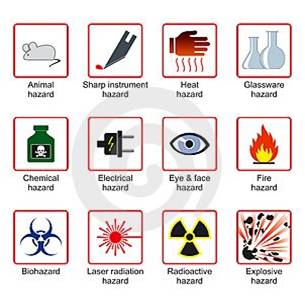
- Choose the mode of payment.
- Select the VAT and Discount options:
- VAT Inclusive: Price includes VAT
- Add VAT: Price is VAT exclusive; add
- 12% VAT or enter 0% for zero-rated VAT.
- Exempt: Item is VAT exempt.
- For P Discount, manually enter the discount amount in the Discount column.
- For % Discount, enter the discount percentage.
- Select the ATC Code for computation of withholding tax, if any.
- Click Save
Approve SI
- Select sales invoice transaction tagged as For Checking or For Approval. Double-click the transaction to open the entry form, review the details, and have it checked and approved by the authorized personnel.
- To check and approve the transaction, click the check icon displayed on the left side of the field.
- A login credentials dialog will appear. Enter login credentials.
- Click Save or Save & Print.
Email Service Invoice
- To send the service invoice via email, enter the subject and remarks in the email section. You can upload file(s); if Send with Invoice is ticked, they will be included in the email.
- Click View Email to review the message before sending.
- Click Save & Send Email to proceed.
Print SI Form
- Select the SI transaction to view or print the form.
- Click Print.

- Click Print to generate a printed copy of the service invoice form.
Processing of AR to ACR
Create Acknowledgement Receipt

- Go to the Sales.
- Navigate to the Acknowledgement Receipt module.
- Click Browse AR.
- Select transaction from the posted AR list by ticking the checkbox in the first column of each item row.
- Click Confirm.
- Review the populated details and add any remarks for the transaction.
- Input the amount paid.
- Click Save.
Create and Approve ACR
- Select acknowledgement receipt transaction tagged as For Checking or For Approval. Double-click the transaction to open the entry form, review the details, and have it checked and approved by the authorized personnel.
- To check and approve the transaction, click the check icon displayed on the left side of the field.
- A login credentials dialog will appear. Enter login credentials.
- Click Save or Save & Print.
Email Acknowledgement Receipt
- To send the acknowledgement receipt via email, enter the subject and remarks in the email section. You can upload file(s); if Send with Receipt is ticked, they will be included in the email.
- Click View Email to review the message before sending.
- Click Save & Send Email to proceed.
Print ACR Form
- Select the ACR transaction to view or print the form.
- Click Print.
- Click Print to generate a printed copy of the acknowledgement receipt form.
Administration Module
USER ACCESS
CONFIGURE USER ACCESS

- Go to the Administration section.
- Navigate to the User Access under System User module.
- Choose any user at the table to configure access.
- This section shows the basic information of the user.
- This section shows the credentials of the user.
- This section shows the list of user’s access.
- This section show the summary of granted access for the user.
ROLE ACCESS
CONFIGURE ROLE ACCESS
- Go to the Administration .
- Spread out System User.
- Navigate to Role Access.

- This section shows the acronym of Role Description .
- This section shows the Role Description .
- This section show the name of per Department .

- This section shows the Basic Info of selected user .
- This section shows the User Access .
- This section show the Summary of Access .
COMPANY PROFILE
CONFIGURE COMPANY PROFILE
- Go to the Administration .
- Navigate into the Company Profile .
- Click the company name to configure the Company Profile .
- This section shows the Contact Details of the company.
- This section shows the Company Logo.
- This section show all the information about the Company.
- Navigate to Other Settings
- This section shows the Company Currency Use.
BRANCH
CONFIGURE BRANCH
- Go to the Company Profile and spread it out.
- Choose Branch.
- List of Branch Info .
- Go to the New Record .
- Configuration for Branch Name and Remarks .
DEPARTMENT
CONFIGURE DEPARTMENT
- Go to the Administration .
- Click Department.
- List of all Departments.
- This section shows the Configuration for Department.

- Click New Record.
- Setup new Department.
Accounting
Sales
Audit Records
DISPLAYING ACTIVITY LOGS
DISPLAYING ACTIVITY LOGS
Activity Logs
- Go to the Audit Records module.
- Navigate to the Audit Trail module.
- The table of the activity logs will display.

- Select a specific time frame and sort order to filter the activity logs.
- Click View to display the filtered activity logs.
- Drag and drop a column header to organize the displayed logs based on the selected column.
- Choose and select a row from the table to display its detailed information.
- The details will fill the fields and provide a clear overview of the information from the selected row.
- Select the Export to Excel
- The file explorer will show. Select a folder where you want to save the entire activity logs report.
VIEWING PRINT HISTORY
VIEWING PRINT HISTORY
Print History
- Navigate to Print History.
- The table provides a detailed information of the print history.

- Select a month and set the date range to filter the print history records.
- Click Search .
- The filtered print history table will show. View the list of printed reports, including the date printed, report name, remarks, and user who printed them.

- Click the cell to open the report.
- The report viewer will show. Review the generated report.
- Click a row on the Open File column
- The download progress window will appear. Wait for the countdown to finish while the PDF file is being downloaded.
