Main Page: Difference between revisions
From qASA
More actions
No edit summary |
No edit summary |
||
| Line 27: | Line 27: | ||
[[File:image 2.jpg|center|frameless| | [[File:image 2.jpg|center|frameless|1000px]] | ||
<ol start="3"> | <ol start="3"> | ||
| Line 34: | Line 34: | ||
[[File:Image-03.jpg|center|frameless|1000px]] | |||
[[File:Image-03.jpg|center|frameless| | |||
<ol start="4"> | <ol start="4"> | ||
| Line 42: | Line 41: | ||
</ol> | </ol> | ||
[[File:4.jpg|center|frameless| | |||
[[File:4.jpg|center|frameless|1000px]] | |||
<ol start="6"> | <ol start="6"> | ||
| Line 49: | Line 49: | ||
[[File:image 5.jpg|center|frameless| | [[File:image 5.jpg|center|frameless|1000px]] | ||
<ol start="7"> | <ol start="7"> | ||
| Line 62: | Line 62: | ||
<div style="background-color: # | <!-- STEP TITLE --> | ||
<h4 style="margin: 0; color: #2c3e50;">Check PR</h4> | <div style="background-color: #F5F9FC; border-left: 6px solid #0078D7; padding: 10px; border-radius: 4px; margin-top: 10px;"> | ||
<h4 style="margin: 0; color: #2c3e50; font-size: 16px;">Check PR</h4> | |||
</div> | </div> | ||
[[File:image 6.jpg|center|frameless| | [[File:image 6.jpg|center|frameless|1000px]] | ||
<ol> | <ol> | ||
| Line 74: | Line 75: | ||
[[File:7.jpg|center|frameless| | [[File:7.jpg|center|frameless|1000px]] | ||
<ol start="3"> | <ol start="3"> | ||
| Line 82: | Line 83: | ||
[[File:8.jpg|center|frameless| | [[File:8.jpg|center|frameless|1000px]] | ||
<ol start="5"> | <ol start="5"> | ||
| Line 89: | Line 90: | ||
<div style="background-color: # | <!-- STEP TITLE --> | ||
<h4 style="margin: 0; color: #2c3e50;">Approve PR</h4> | <div style="background-color: #F5F9FC; border-left: 6px solid #0078D7; padding: 10px; border-radius: 4px; margin-top: 10px;"> | ||
<h4 style="margin: 0; color: #2c3e50; font-size: 16px;">Approve PR</h4> | |||
</div> | </div> | ||
[[File:9.jpg|center|frameless| | [[File:9.jpg|center|frameless|1000px]] | ||
<ol> | <ol> | ||
| Line 101: | Line 103: | ||
[[File:10.jpg|center|frameless| | [[File:10.jpg|center|frameless|1000px]] | ||
<ol start="2"> | <ol start="2"> | ||
| Line 108: | Line 110: | ||
</ol> | </ol> | ||
[[File:11.jpg|center|frameless| | |||
[[File:11.jpg|center|frameless|1000px]] | |||
<ol start="4"> | <ol start="4"> | ||
| Line 115: | Line 118: | ||
<div style="background-color: # | <!-- STEP TITLE --> | ||
<h4 style="margin: 0; color: #2c3e50;">Print and Export PR Form</h4> | <div style="background-color: #F5F9FC; border-left: 6px solid #0078D7; padding: 10px; border-radius: 4px; margin-top: 10px;"> | ||
<h4 style="margin: 0; color: #2c3e50; font-size: 16px;">Print and Export PR Form</h4> | |||
</div> | </div> | ||
[[File:12.jpg|center|frameless| | [[File:12.jpg|center|frameless|1000px]] | ||
<ol> | <ol> | ||
| Line 128: | Line 132: | ||
</ol> | </ol> | ||
[[File:13.jpg|center|frameless| | |||
[[File:13.jpg|center|frameless|1000px]] | |||
<ol start="4"> | <ol start="4"> | ||
| Line 135: | Line 140: | ||
<div style="background-color: # | <!-- ACTION TITLE --> | ||
<h3 style="margin: 0; color: # | <div style="background-color: #EAF3FB; border: 2px solid #C5D8EC; padding: 10px; border-radius: 6px; text-align: center; margin-top: 15px;"> | ||
<h3 style="margin: 0; color: #1C3F5F; font-size: 18px;">PR to Canvass</h3> | |||
</div> | </div> | ||
<div style="background-color: # | <!-- STEP TITLE --> | ||
<h4 style="margin: 0; color: #2c3e50;">Create Canvass</h4> | <div style="background-color: #F5F9FC; border-left: 6px solid #0078D7; padding: 10px; border-radius: 4px; margin-top: 10px;"> | ||
<h4 style="margin: 0; color: #2c3e50; font-size: 16px;">Create Canvass</h4> | |||
</div> | </div> | ||
[[File:14.jpg|center|frameless| | [[File:14.jpg|center|frameless|1000px]] | ||
<ol> | <ol> | ||
| Line 150: | Line 157: | ||
</ol> | </ol> | ||
[[File:15.jpg|center|frameless| | |||
[[File:15.jpg|center|frameless|1000px]] | |||
<ol start="3"> | <ol start="3"> | ||
| Line 156: | Line 164: | ||
</ol> | </ol> | ||
[[File:16.jpg|center|frameless| | |||
[[File:16.jpg|center|frameless|1000px]] | |||
<ol start="4"> | <ol start="4"> | ||
| Line 162: | Line 171: | ||
</ol> | </ol> | ||
[[File:17.jpg|center|frameless| | |||
[[File:17.jpg|center|frameless|1000px]] | |||
<ol start="5"> | <ol start="5"> | ||
| Line 172: | Line 182: | ||
<div style="background-color: # | <!-- STEP TITLE --> | ||
<h4 style="margin: 0; color: #2c3e50;">Check Canvass</h4> | <div style="background-color: #F5F9FC; border-left: 6px solid #0078D7; padding: 10px; border-radius: 4px; margin-top: 10px;"> | ||
<h4 style="margin: 0; color: #2c3e50; font-size: 16px;">Check Canvass</h4> | |||
</div> | </div> | ||
[[File:18.jpg|center|frameless| | [[File:18.jpg|center|frameless|1000px]] | ||
<ol> | <ol> | ||
| Line 183: | Line 194: | ||
</ol> | </ol> | ||
[[File:19.jpg|center|frameless| | |||
[[File:19.jpg|center|frameless|1000px]] | |||
<ol start="3"> | <ol start="3"> | ||
| Line 190: | Line 202: | ||
</ol> | </ol> | ||
[[File:20.jpg|center|frameless| | |||
[[File:20.jpg|center|frameless|1000px]] | |||
<ol start="5"> | <ol start="5"> | ||
| Line 197: | Line 210: | ||
<div style="background-color: # | <!-- STEP TITLE --> | ||
<h4 style="margin: 0; color: #2c3e50;"> | <div style="background-color: #F5F9FC; border-left: 6px solid #0078D7; padding: 10px; border-radius: 4px; margin-top: 10px;"> | ||
<h4 style="margin: 0; color: #2c3e50; font-size: 16px;">Aprrove Canvass</h4> | |||
</div> | </div> | ||
[[File:21.jpg|center|frameless| | [[File:21.jpg|center|frameless|1000px]] | ||
<ol> | <ol> | ||
| Line 208: | Line 222: | ||
</ol> | </ol> | ||
[[File:22.jpg|center|frameless| | |||
[[File:22.jpg|center|frameless|1000px]] | |||
<ol start="3"> | <ol start="3"> | ||
| Line 215: | Line 230: | ||
</ol> | </ol> | ||
[[File:23.jpg|center|frameless| | |||
[[File:23.jpg|center|frameless|1000px]] | |||
<ol start="5"> | <ol start="5"> | ||
| Line 222: | Line 238: | ||
<div style="background-color: # | <!-- STEP TITLE --> | ||
<h4 style="margin: 0; color: #2c3e50;">Print and Export Canvass</h4> | <div style="background-color: #F5F9FC; border-left: 6px solid #0078D7; padding: 10px; border-radius: 4px; margin-top: 10px;"> | ||
<h4 style="margin: 0; color: #2c3e50; font-size: 16px;">Print and Export Canvass</h4> | |||
</div> | </div> | ||
[[File:24.jpg|center|frameless| | [[File:24.jpg|center|frameless|1000px]] | ||
<ol start="5"> | <ol start="5"> | ||
| Line 233: | Line 250: | ||
</ol> | </ol> | ||
[[File:25.jpg|center|frameless| | |||
[[File:25.jpg|center|frameless|1000px]] | |||
<ol> | <ol> | ||
| Line 241: | Line 259: | ||
<div style="background-color: # | <!-- STEP TITLE --> | ||
<h4 style="margin: 0; color: #2c3e50;">Register New Item</h4> | <div style="background-color: #F5F9FC; border-left: 6px solid #0078D7; padding: 10px; border-radius: 4px; margin-top: 10px;"> | ||
<h4 style="margin: 0; color: #2c3e50; font-size: 16px;">Register New Item</h4> | |||
</div> | </div> | ||
[[File:26.jpg|center|frameless| | [[File:26.jpg|center|frameless|1000px]] | ||
<ol> | <ol> | ||
| Line 252: | Line 271: | ||
</ol> | </ol> | ||
[[File:27.jpg|center|frameless| | |||
[[File:27.jpg|center|frameless|1000px]] | |||
<ol start="3"> | <ol start="3"> | ||
| Line 259: | Line 279: | ||
</ol> | </ol> | ||
[[File:28.jpg|center|frameless| | |||
[[File:28.jpg|center|frameless|1000px]] | |||
<ol start="5"> | <ol start="5"> | ||
| Line 268: | Line 289: | ||
== | <!-- SUBSECTION HEADING --> | ||
<div style="background-color: #1C61A1; border: 2px solid #134A7C; padding: 12px; border-radius: 6px; text-align: center; margin-top: 20px;"> | |||
<h2 style="margin: 0; color: #FFFFFF; font-size: 20px;">OUT-OF-STOCK ITEM REQUEST</h2> | |||
</div> | |||
<div style="background-color: # | <!-- ACTION TITLE --> | ||
<h3 style="margin: 0; color: # | <div style="background-color: #EAF3FB; border: 2px solid #C5D8EC; padding: 10px; border-radius: 6px; text-align: center; margin-top: 15px;"> | ||
<h3 style="margin: 0; color: #1C3F5F; font-size: 18px;">Creating PR Transaction</h3> | |||
</div> | </div> | ||
<div style="background-color: # | <!-- STEP TITLE --> | ||
<h4 style="margin: 0; color: #2c3e50;">Create Purchase Request</h4> | <div style="background-color: #F5F9FC; border-left: 6px solid #0078D7; padding: 10px; border-radius: 4px; margin-top: 10px;"> | ||
<h4 style="margin: 0; color: #2c3e50; font-size: 16px;">Create Purchase Request</h4> | |||
</div> | </div> | ||
[[File:1.jpg|center|frameless| | [[File:1.jpg|center|frameless|1000px]] | ||
<ol> | <ol> | ||
| Line 285: | Line 311: | ||
</ol> | </ol> | ||
[[File:2.jpg|center|frameless| | |||
[[File:2.jpg|center|frameless|1000px]] | |||
<ol start="3"> | <ol start="3"> | ||
| Line 291: | Line 318: | ||
</ol> | </ol> | ||
[[File:29.jpg|center|frameless| | |||
[[File:29.jpg|center|frameless|1000px]] | |||
<ol start="4"> | <ol start="4"> | ||
| Line 298: | Line 326: | ||
</ol> | </ol> | ||
[[File:30.jpg|center|frameless| | [[File:30.jpg|center|frameless|1000px]] | ||
<ol start="6"> | <ol start="6"> | ||
| Line 304: | Line 332: | ||
</ol> | </ol> | ||
[[File:31.jpg|center|frameless| | |||
[[File:31.jpg|center|frameless|1000px]] | |||
<ol start="7"> | <ol start="7"> | ||
| Line 314: | Line 343: | ||
<div style="background-color: # | <!-- STEP TITLE --> | ||
<h4 style="margin: 0; color: #2c3e50;">Check PR</h4> | <div style="background-color: #F5F9FC; border-left: 6px solid #0078D7; padding: 10px; border-radius: 4px; margin-top: 10px;"> | ||
<h4 style="margin: 0; color: #2c3e50; font-size: 16px;">Check PR</h4> | |||
</div> | </div> | ||
[[File:6.jpg|center|frameless| | [[File:6.jpg|center|frameless|1000px]] | ||
<ol> | <ol> | ||
| Line 325: | Line 355: | ||
</ol> | </ol> | ||
[[File:7.jpg|center|frameless| | |||
[[File:7.jpg|center|frameless|1000px]] | |||
<ol start="3"> | <ol start="3"> | ||
| Line 332: | Line 363: | ||
</ol> | </ol> | ||
[[File:8.jpg|center|frameless| | |||
[[File:8.jpg|center|frameless|1000px]] | |||
<ol start="5"> | <ol start="5"> | ||
| Line 339: | Line 371: | ||
<div style="background-color: # | <!-- STEP TITLE --> | ||
<h4 style="margin: 0; color: #2c3e50;">Approve PR</h4> | <div style="background-color: #F5F9FC; border-left: 6px solid #0078D7; padding: 10px; border-radius: 4px; margin-top: 10px;"> | ||
<h4 style="margin: 0; color: #2c3e50; font-size: 16px;">Approve PR</h4> | |||
</div> | </div> | ||
[[File:9.jpg|center|frameless| | [[File:9.jpg|center|frameless|1000px]] | ||
<ol> | <ol> | ||
| Line 350: | Line 383: | ||
</ol> | </ol> | ||
[[File:32.jpg|center|frameless| | |||
[[File:32.jpg|center|frameless|1000px]] | |||
<ol start="3"> | <ol start="3"> | ||
| Line 357: | Line 391: | ||
</ol> | </ol> | ||
[[File:33.jpg|center|frameless| | |||
[[File:33.jpg|center|frameless|1000px]] | |||
<ol start="3"> | <ol start="3"> | ||
| Line 365: | Line 400: | ||
<div style="background-color: # | <!-- STEP TITLE --> | ||
<h4 style="margin: 0; color: #2c3e50;">Print and Export PR | <div style="background-color: #F5F9FC; border-left: 6px solid #0078D7; padding: 10px; border-radius: 4px; margin-top: 10px;"> | ||
<h4 style="margin: 0; color: #2c3e50; font-size: 16px;">Print and Export PR Form</h4> | |||
</div> | </div> | ||
[[File:34.jpg|center|frameless| | [[File:34.jpg|center|frameless|1000px]] | ||
<ol start="6"> | <ol start="6"> | ||
| Line 376: | Line 412: | ||
</ol> | </ol> | ||
[[File:35.jpg|center|frameless| | |||
[[File:35.jpg|center|frameless|1000px]] | |||
<ol start="8"> | <ol start="8"> | ||
| Line 383: | Line 420: | ||
<div style="background-color: # | <!-- ACTION TITLE --> | ||
<h3 style="margin: 0; color: # | <div style="background-color: #EAF3FB; border: 2px solid #C5D8EC; padding: 10px; border-radius: 6px; text-align: center; margin-top: 15px;"> | ||
<h3 style="margin: 0; color: #1C3F5F; font-size: 18px;">PR to Canvass</h3> | |||
</div> | </div> | ||
<div style="background-color: # | <!-- STEP TITLE --> | ||
<h4 style="margin: 0; color: #2c3e50;">Create Canvass</h4> | <div style="background-color: #F5F9FC; border-left: 6px solid #0078D7; padding: 10px; border-radius: 4px; margin-top: 10px;"> | ||
<h4 style="margin: 0; color: #2c3e50; font-size: 16px;">Create Canvass</h4> | |||
</div> | </div> | ||
[[File:14.jpg|center|frameless| | [[File:14.jpg|center|frameless|1000px]] | ||
<ol> | <ol> | ||
| Line 398: | Line 437: | ||
</ol> | </ol> | ||
[[File:36.jpg|center|frameless| | |||
[[File:36.jpg|center|frameless|1000px]] | |||
<ol start="3"> | <ol start="3"> | ||
| Line 404: | Line 444: | ||
</ol> | </ol> | ||
[[File:37.jpg|center|frameless| | |||
[[File:37.jpg|center|frameless|1000px]] | |||
<ol start="4"> | <ol start="4"> | ||
| Line 410: | Line 451: | ||
</ol> | </ol> | ||
[[File:17.jpg|center|frameless| | |||
[[File:17.jpg|center|frameless|1000px]] | |||
<ol start="5"> | <ol start="5"> | ||
| Line 420: | Line 462: | ||
<div style="background-color: # | <!-- STEP TITLE --> | ||
<h4 style="margin: 0; color: #2c3e50;">Check Canvass</h4> | <div style="background-color: #F5F9FC; border-left: 6px solid #0078D7; padding: 10px; border-radius: 4px; margin-top: 10px;"> | ||
<h4 style="margin: 0; color: #2c3e50; font-size: 16px;">Check Canvass</h4> | |||
</div> | </div> | ||
[[File:38.jpg|center|frameless| | [[File:38.jpg|center|frameless|1000px]] | ||
<ol> | <ol> | ||
| Line 431: | Line 474: | ||
</ol> | </ol> | ||
[[File:39.jpg|center|frameless| | |||
[[File:39.jpg|center|frameless|1000px]] | |||
<ol start="3"> | <ol start="3"> | ||
| Line 438: | Line 482: | ||
</ol> | </ol> | ||
[[File:20.jpg|center|frameless| | |||
[[File:20.jpg|center|frameless|1000px]] | |||
<ol start="5"> | <ol start="5"> | ||
| Line 445: | Line 490: | ||
<div style="background-color: # | <!-- STEP TITLE --> | ||
<h4 style="margin: 0; color: #2c3e50;"> | <div style="background-color: #F5F9FC; border-left: 6px solid #0078D7; padding: 10px; border-radius: 4px; margin-top: 10px;"> | ||
<h4 style="margin: 0; color: #2c3e50; font-size: 16px;">Aprrove Canvass</h4> | |||
</div> | </div> | ||
[[File:40.jpg|center|frameless| | [[File:40.jpg|center|frameless|1000px]] | ||
<ol> | <ol> | ||
| Line 456: | Line 502: | ||
</ol> | </ol> | ||
[[File:41.jpg|center|frameless| | |||
[[File:41.jpg|center|frameless|1000px]] | |||
<ol start="3"> | <ol start="3"> | ||
| Line 463: | Line 510: | ||
</ol> | </ol> | ||
[[File:42.jpg|center|frameless| | |||
[[File:42.jpg|center|frameless|1000px]] | |||
<ol start="5"> | <ol start="5"> | ||
| Line 470: | Line 518: | ||
<div style="background-color: # | <!-- STEP TITLE --> | ||
<h4 style="margin: 0; color: #2c3e50;">Print and Export Canvass</h4> | <div style="background-color: #F5F9FC; border-left: 6px solid #0078D7; padding: 10px; border-radius: 4px; margin-top: 10px;"> | ||
<h4 style="margin: 0; color: #2c3e50; font-size: 16px;">Print and Export Canvass</h4> | |||
</div> | </div> | ||
[[File:43.jpg|center|frameless| | [[File:43.jpg|center|frameless|1000px]] | ||
<ol start="6"> | <ol start="6"> | ||
| Line 481: | Line 530: | ||
</ol> | </ol> | ||
[[File:44.jpg|center|frameless| | |||
[[File:44.jpg|center|frameless|1000px]] | |||
<ol start="3"> | <ol start="3"> | ||
| Line 488: | Line 538: | ||
== | <!-- SUBSECTION HEADING --> | ||
<div style="background-color: #1C61A1; border: 2px solid #134A7C; padding: 12px; border-radius: 6px; text-align: center; margin-top: 20px;"> | |||
<h2 style="margin: 0; color: #FFFFFF; font-size: 20px;">PROCESSING PURCHASE ORDER</h2> | |||
</div> | |||
<div style="background-color: # | <!-- ACTION TITLE --> | ||
<h3 style="margin: 0; color: # | <div style="background-color: #EAF3FB; border: 2px solid #C5D8EC; padding: 10px; border-radius: 6px; text-align: center; margin-top: 15px;"> | ||
<h3 style="margin: 0; color: #1C3F5F; font-size: 18px;">Canvass ti Ourchase Order</h3> | |||
</div> | </div> | ||
[[File:45.jpg|center|frameless| | [[File:45.jpg|center|frameless|1000px]] | ||
<ol> | <ol> | ||
| Line 501: | Line 555: | ||
</ol> | </ol> | ||
[[File:46.jpg|center|frameless| | |||
[[File:46.jpg|center|frameless|1000px]] | |||
<ol start="3"> | <ol start="3"> | ||
| Line 507: | Line 562: | ||
</ol> | </ol> | ||
[[File:47.jpg|center|frameless| | |||
[[File:47.jpg|center|frameless|1000px]] | |||
<ol start="4"> | <ol start="4"> | ||
| Line 514: | Line 570: | ||
</ol> | </ol> | ||
[[File:48.jpg|center|frameless| | |||
[[File:48.jpg|center|frameless|1000px]] | |||
<ol start="6"> | <ol start="6"> | ||
| Line 531: | Line 588: | ||
</ol> | </ol> | ||
[[File:49.jpg|center|frameless| | |||
[[File:49.jpg|center|frameless|1000px]] | |||
<ol start="9"> | <ol start="9"> | ||
| Line 540: | Line 598: | ||
<div style="background-color: # | <!-- ACTION TITLE --> | ||
<h3 style="margin: 0; color: # | <div style="background-color: #EAF3FB; border: 2px solid #C5D8EC; padding: 10px; border-radius: 6px; text-align: center; margin-top: 15px;"> | ||
<h3 style="margin: 0; color: #1C3F5F; font-size: 18px;">PR to PO</h3> | |||
</div> | </div> | ||
[[File:50.jpg|center|frameless| | [[File:50.jpg|center|frameless|1000px]] | ||
<ol> | <ol> | ||
| Line 551: | Line 610: | ||
</ol> | </ol> | ||
[[File:51.jpg|center|frameless| | |||
[[File:51.jpg|center|frameless|1000px]] | |||
<ol start="3"> | <ol start="3"> | ||
| Line 557: | Line 617: | ||
</ol> | </ol> | ||
[[File:52.jpg|center|frameless| | |||
[[File:52.jpg|center|frameless|1000px]] | |||
<ol start="4"> | <ol start="4"> | ||
| Line 563: | Line 624: | ||
</ol> | </ol> | ||
[[File:53.jpg|center|frameless| | |||
[[File:53.jpg|center|frameless|1000px]] | |||
<ol start="5"> | <ol start="5"> | ||
| Line 580: | Line 642: | ||
</ol> | </ol> | ||
[[File:54.jpg|center|frameless| | |||
[[File:54.jpg|center|frameless|1000px]] | |||
<ol start="8"> | <ol start="8"> | ||
| Line 589: | Line 652: | ||
<div style="background-color: # | <!-- ACTION TITLE --> | ||
<h3 style="margin: 0; color: # | <div style="background-color: #EAF3FB; border: 2px solid #C5D8EC; padding: 10px; border-radius: 6px; text-align: center; margin-top: 15px;"> | ||
<h3 style="margin: 0; color: #1C3F5F; font-size: 18px;">CHECK, APPROVE AND DISAPPROVE PO</h3> | |||
</div> | </div> | ||
<div style="background-color: # | <!-- STEP TITLE --> | ||
<h4 style="margin: 0; color: #2c3e50;">Check Purchase Order</h4> | <div style="background-color: #F5F9FC; border-left: 6px solid #0078D7; padding: 10px; border-radius: 4px; margin-top: 10px;"> | ||
<h4 style="margin: 0; color: #2c3e50; font-size: 16px;">Check Purchase Order</h4> | |||
</div> | </div> | ||
[[File:55.jpg|center|frameless| | [[File:55.jpg|center|frameless|1000px]] | ||
<ol> | <ol> | ||
| Line 604: | Line 669: | ||
</ol> | </ol> | ||
[[File:56.jpg|center|frameless| | |||
[[File:56.jpg|center|frameless|1000px]] | |||
<ol start="3"> | <ol start="3"> | ||
| Line 611: | Line 677: | ||
</ol> | </ol> | ||
[[File:57.jpg|center|frameless| | |||
[[File:57.jpg|center|frameless|1000px]] | |||
<ol start="5"> | <ol start="5"> | ||
| Line 618: | Line 685: | ||
<div style="background-color: # | <!-- STEP TITLE --> | ||
<h4 style="margin: 0; color: #2c3e50;">Approve Purchase Order</h4> | <div style="background-color: #F5F9FC; border-left: 6px solid #0078D7; padding: 10px; border-radius: 4px; margin-top: 10px;"> | ||
<h4 style="margin: 0; color: #2c3e50; font-size: 16px;">Approve Purchase Order</h4> | |||
</div> | </div> | ||
[[File:58.jpg|center|frameless| | [[File:58.jpg|center|frameless|1000px]] | ||
<ol> | <ol> | ||
| Line 629: | Line 697: | ||
</ol> | </ol> | ||
[[File:56.jpg|center|frameless| | |||
[[File:56.jpg|center|frameless|1000px]] | |||
<ol start="3"> | <ol start="3"> | ||
| Line 636: | Line 705: | ||
</ol> | </ol> | ||
[[File:57.jpg|center|frameless|1000px]] | |||
[[File: | |||
<ol start="5"> | <ol start="5"> | ||
<li>Enter your <b>login credentials</b> in the login credentials dialog.</li> | <li>Enter your <b>login credentials</b> in the login credentials dialog.</li> | ||
</ol> | </ol> | ||
Revision as of 21:21, 24 April 2025
Procurement Module
Undefined Item Request
Creating PR Transaction
Create Purchase Request
- Go to the Procurement section.
- Navigate to the Purchase Request module.
- Click New Record or press Ctrl + N.
- Enter the new item to purchase.
- A validation message will appear; click 'Yes' to proceed with the new product.
- Enter the Quantity to be purchased.
- Select the unit from the list.
- Choose the required date (defaulted to 7 days after the prepared date).
- Select the project for which the item is needed.
- Enter the name of the requester in the Request By field.
- Choose the requesting Department.
- Provide any Remarks for additional details.
- Click 'Save'.
Check PR
- Select the purchase request transaction tagged as For Checking.
- Double-click the transaction to open the entry form, review the details, and have it checked by the authorized personnel.

- To check the transaction, click the check icon displayed on the right side of the field.
- A validation message will appear; click 'Yes' to check the transaction.
- A login credentials dialog will appear. Enter your login credentials.
Approve PR
- Select purchase request transaction tagged as For Approval.
- Double-click the transaction to open the entry form, review the details, and have it checked by the authorized personnel.
- To approve the transaction, click the check icon displayed on the left side of the field.
- A validation message will appear; click Yes to approve the transaction.

- A login credentials dialog will appear. Enter your login credentials.
Print and Export PR Form

- Checked and/or Approved
- Once checked and/or approved, a label will appear below the Checked by and Approved by field showing the checking and/or approval date.
- Click Save or Save & Print.

- Click Export to export the file in excel or pdf format. Click Print to generate a printed copy of the transaction.
PR to Canvass
Create Canvass

- Go to the Procurement.
- Navigate to the Canvass module.

- Click Browse Purchase Request (Browse PR).

- Select an item from the checked purchase request list, then double-click to proceed with the canvass transaction.

- Review the populated details and make any necessary modifications. Specify the Project Phase and Project Description.
- Click the Add Supplier button.
- In the Canvass Info entry form, select the supplier(s) and confirm the quantity to be purchased. Enter the Unit Price, and select the currency (defaulted to the currency set in the company profile). Enter any additional Remarks.
- Click Save or Save & Print.
Check Canvass

- Select Canvass transaction tagged as For Checking.
- Double click the transaction to open the entry form, review the details, and have it checked by the authorized personnel.

- To check the transaction, click the check icon displayed on the right side of the field.
- A validation message will appear; click Yes to check the transaction.

- A login credentials dialog will appear. Enter your login credentials.
Aprrove Canvass

- Select canvass transaction tagged as For Approval.
- Double-click the transaction to open the entry form.

- To approve the transaction, click the check icon displayed on the left side of the field.
- A validation message will appear; click Yes to approve the transaction..
- A login credentials dialog will appear. Enter your login credentials.
Print and Export Canvass
- Once checked and/or approved, a label will appear below the Checked by and Approved by field showing the checking and/or approval date.
- Click Save or Save & Print.

- To print the form, click the Print button.
- To export the form in excel or pdf file format, click the Export button.
Register New Item
- Select canvass transaction tagged as Approved.
- Double-click the transaction to open the entry form.

- Click Register Item.
- The item entry form will display with the required initial details pre-filled. Please enter any additional item information.

- Click Accounting Info
- Select the ATC Code for the item. Choose the appropriate Book for the purchase journal entry. The corresponding journal entry details will display; review the account information and make any modifications to the set entries.
- Click Save
OUT-OF-STOCK ITEM REQUEST
Creating PR Transaction
Create Purchase Request
- Go to the Procurement section.
- Navigate to the Purchase Request module.

- Click New Record or press Ctrl + N.

- Search and select the requested item(s).
- Enter the Quantity.
- Select the unit from the list.
- Choose the Date Required. It is defaulted to 7 days after the prepared date.
- Select the Project for which the item is needed.
- Select the requesting person in the Requested by field.
- Click Save
Check PR

- Select the purchase request transaction tagged as For Checking.
- Double-click the transaction to open the entry form.

- To check the transaction, click the check icon displayed on the right side of the field.
- A validation message will appear; click 'Yes' to check the transaction.
- Enter your login credentials in the login credentials dialog.
Approve PR
- Select purchase request transaction tagged as For Approval.
- Double-click the transaction to open the entry form, review the details, and have it checked by the authorized personnel.
- To approve the transaction, click the check icon displayed on the left side of the field.
- A validation message will appear; click Yes to approve the transaction.

- Enter your login credentials in the login credentials dialog.
- Click Save
Print and Export PR Form

- Once checked and/or approved, a label will appear below the Checked by and Approved by field showing the checking and/or approval date.
- Click Save or Save & Print.

- To print the form, click the Print button. To export the form in excel or pdf file format, click the Export button.
PR to Canvass
Create Canvass

- Go to the Procurement.
- Navigate to the Canvass module.

- Click Browse Purchase Request (Browse PR).
- Select an item from the approved purchase request list, then double-click to proceed with the canvass transaction.

- Review the populated details and make any necessary modifications. Specify the Project Phase and Project Description.
- Click the Add Supplier button.
- In the Canvass Info entry form, select the supplier(s) and confirm the quantity to be purchased. Enter the Unit Price, and select the currency (defaulted to the currency set in the company profile). Enter any additional Remarks.
- Click Save or Save & Print.
Check Canvass
- Select Canvass transaction tagged as For Checking.
- Double click the transaction to open the entry form.
- To check the transaction, click the check icon displayed on the right side of the field.
- A validation message will appear; click Yes to check the transaction.

- Enter your login credentials in the login credentials dialog.
Aprrove Canvass

- Select canvass transaction tagged as For Approval.
- Double-click the transaction to open the entry form.
- To approve the transaction, click the check icon displayed on the left side of the field.
- A validation message will appear; click Yes to approve the transaction..
- Enter your login credentials in the login credentials dialog.
Print and Export Canvass
- Once checked and/or approved, a label will appear below the Checked by and Approved by field showing the checking and/or approval date.
- Click Save or Save & Print.

- To print the form, click the Print button. To export the form in excel or pdf file format, click the Export button.
PROCESSING PURCHASE ORDER
Canvass ti Ourchase Order

- Go to the Procurement section.
- Navigate to the Purchase Order module.

- Click Browse Canvass.
- Select item(s) from the approved canvass list by checking the box in each row. Multiple approved items can be processed into a purchase order as long as they share the same supplier and project.
- Click Confirm to proceed.

- Review the populated details from the purchase request. Make any necessary modifications.
- Choose the type of purchase (local or imported). If imported, the Incoterms and ship date fields will be enabled for entry.
- Select the VAT and Discount options:
- VAT Inclusive: Price includes VAT
- Add VAT: Price is VAT exclusive; add
- 12% VAT or enter 0% for zero-rated VAT.
- Exempt: Item is VAT exempt.
- For P Discount, manually enter the discount amount in the Discount column.
- For % Discount, enter the discount percentage.

- f the purchase transaction includes purchase charges, the user can click the item cell under Purchase Charges.
- The Purchase Charges entry form will display; fill in the details by selecting the type of charge and its amount, untick if the charge is not VATable, and then click Done.
- Click Save.
PR to PO
- Go to the Procurement section.
- Navigate to the Purchase Order/Budget Request module.

- Click Browse PR.
- Select an item from the checked purchase request list and double-click to enter the price.
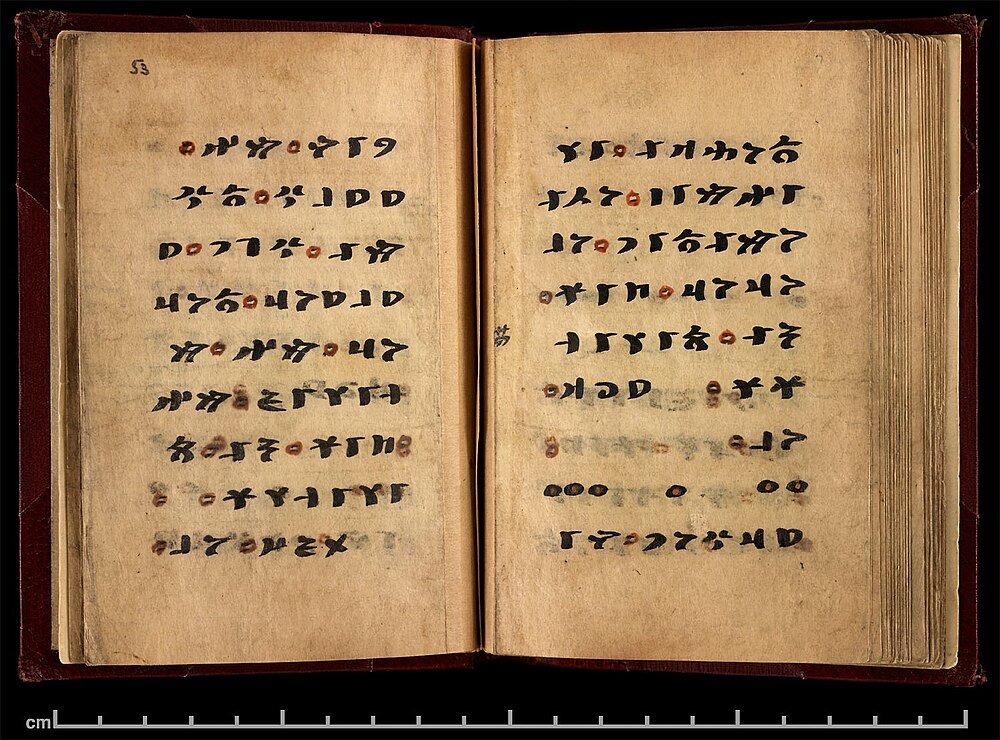
- Review the populated details from the purchase request. Make any necessary modifications.
- Choose the type of purchase (local or imported). If imported, the Incoterms and ship date fields will be enabled for entry.
- Select the VAT and Discount options:
- VAT Inclusive: Price includes VAT
- Add VAT: Price is VAT exclusive; add
- 12% VAT or enter 0% for zero-rated VAT.
- Exempt: Item is VAT exempt.
- For P Discount, manually enter the discount amount in the Discount column.
- For % Discount, enter the discount percentage.

- If the purchase transaction includes purchase charges, the user can click the item cell under Purchase Charges.
- The Purchase Charges entry form will display; fill in the details by selecting the type of charge and its amount, untick if the charge is not VATable, and then click Done.
- Click Save.
CHECK, APPROVE AND DISAPPROVE PO
Check Purchase Order

- Select purchase order transaction tagged as For Checking.
- Double-click the transaction to open the entry form, review the details, and have it checked, noted and approved by the authorized personnel.
- To check the transaction, click the check icon displayed on the right side of the field.
- A validation message will appear; click Yes to check the transaction.

- Enter your login credentials in the login credentials dialog.
Approve Purchase Order

- Select purchase request transaction tagged as For Approval.
- Double-click the transaction to open the entry form.
- To approve the transaction, click the check icon displayed on the right side of the field.
- A validation message will appear; click Yes to approve the transaction.

- Enter your login credentials in the login credentials dialog.
