Main Page: Difference between revisions
From qASA
More actions
No edit summary |
No edit summary |
||
| Line 75: | Line 75: | ||
[[File:7.jpg|center|frameless|1000px]] | [[File:image 7.jpg|center|frameless|1000px]] | ||
<ol start="3"> | <ol start="3"> | ||
| Line 122: | Line 122: | ||
<h4 style="margin: 0; color: #2c3e50; font-size: 16px;">Print and Export PR Form</h4> | <h4 style="margin: 0; color: #2c3e50; font-size: 16px;">Print and Export PR Form</h4> | ||
</div> | </div> | ||
[[File:image 12.jpg|center|frameless|1000px]] | [[File:image 12.jpg|center|frameless|1000px]] | ||
Revision as of 21:30, 24 April 2025
Procurement Module
Undefined Item Request
Creating PR Transaction
Create Purchase Request
- Go to the Procurement section.
- Navigate to the Purchase Request module.
- Click New Record or press Ctrl + N.
- Enter the new item to purchase.
- A validation message will appear; click 'Yes' to proceed with the new product.
- Enter the Quantity to be purchased.
- Select the unit from the list.
- Choose the required date (defaulted to 7 days after the prepared date).
- Select the project for which the item is needed.
- Enter the name of the requester in the Request By field.
- Choose the requesting Department.
- Provide any Remarks for additional details.
- Click 'Save'.
Check PR
- Select the purchase request transaction tagged as For Checking.
- Double-click the transaction to open the entry form, review the details, and have it checked by the authorized personnel.
- To check the transaction, click the check icon displayed on the right side of the field.
- A validation message will appear; click 'Yes' to check the transaction.
- A login credentials dialog will appear. Enter your login credentials.
Approve PR
- Select purchase request transaction tagged as For Approval.
- Double-click the transaction to open the entry form, review the details, and have it checked by the authorized personnel.
- To approve the transaction, click the check icon displayed on the left side of the field.
- A validation message will appear; click Yes to approve the transaction.
- A login credentials dialog will appear. Enter your login credentials.
Print and Export PR Form
- Checked and/or Approved
- Once checked and/or approved, a label will appear below the Checked by and Approved by field showing the checking and/or approval date.
- Click Save or Save & Print.
- Click Export to export the file in excel or pdf format. Click Print to generate a printed copy of the transaction.
PR to Canvass
Create Canvass
- Go to the Procurement.
- Navigate to the Canvass module.
- Click Browse Purchase Request (Browse PR).
- Select an item from the checked purchase request list, then double-click to proceed with the canvass transaction.
- Review the populated details and make any necessary modifications. Specify the Project Phase and Project Description.
- Click the Add Supplier button.
- In the Canvass Info entry form, select the supplier(s) and confirm the quantity to be purchased. Enter the Unit Price, and select the currency (defaulted to the currency set in the company profile). Enter any additional Remarks.
- Click Save or Save & Print.
Check Canvass

- Select Canvass transaction tagged as For Checking.
- Double click the transaction to open the entry form, review the details, and have it checked by the authorized personnel.

- To check the transaction, click the check icon displayed on the right side of the field.
- A validation message will appear; click Yes to check the transaction.

- A login credentials dialog will appear. Enter your login credentials.
Aprrove Canvass

- Select canvass transaction tagged as For Approval.
- Double-click the transaction to open the entry form.

- To approve the transaction, click the check icon displayed on the left side of the field.
- A validation message will appear; click Yes to approve the transaction..
- A login credentials dialog will appear. Enter your login credentials.
Print and Export Canvass
- Once checked and/or approved, a label will appear below the Checked by and Approved by field showing the checking and/or approval date.
- Click Save or Save & Print.

- To print the form, click the Print button.
- To export the form in excel or pdf file format, click the Export button.
Register New Item
- Select canvass transaction tagged as Approved.
- Double-click the transaction to open the entry form.

- Click Register Item.
- The item entry form will display with the required initial details pre-filled. Please enter any additional item information.

- Click Accounting Info
- Select the ATC Code for the item. Choose the appropriate Book for the purchase journal entry. The corresponding journal entry details will display; review the account information and make any modifications to the set entries.
- Click Save
OUT-OF-STOCK ITEM REQUEST
Creating PR Transaction
Create Purchase Request
- Go to the Procurement section.
- Navigate to the Purchase Request module.

- Click New Record or press Ctrl + N.

- Search and select the requested item(s).
- Enter the Quantity.
- Select the unit from the list.
- Choose the Date Required. It is defaulted to 7 days after the prepared date.
- Select the Project for which the item is needed.
- Select the requesting person in the Requested by field.
- Click Save
Check PR

- Select the purchase request transaction tagged as For Checking.
- Double-click the transaction to open the entry form.

- To check the transaction, click the check icon displayed on the right side of the field.
- A validation message will appear; click 'Yes' to check the transaction.
- Enter your login credentials in the login credentials dialog.
Approve PR
- Select purchase request transaction tagged as For Approval.
- Double-click the transaction to open the entry form, review the details, and have it checked by the authorized personnel.
- To approve the transaction, click the check icon displayed on the left side of the field.
- A validation message will appear; click Yes to approve the transaction.

- Enter your login credentials in the login credentials dialog.
- Click Save
Print and Export PR Form

- Once checked and/or approved, a label will appear below the Checked by and Approved by field showing the checking and/or approval date.
- Click Save or Save & Print.

- To print the form, click the Print button. To export the form in excel or pdf file format, click the Export button.
PR to Canvass
Create Canvass

- Go to the Procurement.
- Navigate to the Canvass module.

- Click Browse Purchase Request (Browse PR).
- Select an item from the approved purchase request list, then double-click to proceed with the canvass transaction.

- Review the populated details and make any necessary modifications. Specify the Project Phase and Project Description.
- Click the Add Supplier button.
- In the Canvass Info entry form, select the supplier(s) and confirm the quantity to be purchased. Enter the Unit Price, and select the currency (defaulted to the currency set in the company profile). Enter any additional Remarks.
- Click Save or Save & Print.
Check Canvass
- Select Canvass transaction tagged as For Checking.
- Double click the transaction to open the entry form.
- To check the transaction, click the check icon displayed on the right side of the field.
- A validation message will appear; click Yes to check the transaction.

- Enter your login credentials in the login credentials dialog.
Aprrove Canvass

- Select canvass transaction tagged as For Approval.
- Double-click the transaction to open the entry form.
- To approve the transaction, click the check icon displayed on the left side of the field.
- A validation message will appear; click Yes to approve the transaction..
- Enter your login credentials in the login credentials dialog.
Print and Export Canvass
- Once checked and/or approved, a label will appear below the Checked by and Approved by field showing the checking and/or approval date.
- Click Save or Save & Print.

- To print the form, click the Print button. To export the form in excel or pdf file format, click the Export button.
PROCESSING PURCHASE ORDER
Canvass ti Ourchase Order

- Go to the Procurement section.
- Navigate to the Purchase Order module.

- Click Browse Canvass.
- Select item(s) from the approved canvass list by checking the box in each row. Multiple approved items can be processed into a purchase order as long as they share the same supplier and project.
- Click Confirm to proceed.

- Review the populated details from the purchase request. Make any necessary modifications.
- Choose the type of purchase (local or imported). If imported, the Incoterms and ship date fields will be enabled for entry.
- Select the VAT and Discount options:
- VAT Inclusive: Price includes VAT
- Add VAT: Price is VAT exclusive; add
- 12% VAT or enter 0% for zero-rated VAT.
- Exempt: Item is VAT exempt.
- For P Discount, manually enter the discount amount in the Discount column.
- For % Discount, enter the discount percentage.

- f the purchase transaction includes purchase charges, the user can click the item cell under Purchase Charges.
- The Purchase Charges entry form will display; fill in the details by selecting the type of charge and its amount, untick if the charge is not VATable, and then click Done.
- Click Save.
PR to PO
- Go to the Procurement section.
- Navigate to the Purchase Order/Budget Request module.

- Click Browse PR.
- Select an item from the checked purchase request list and double-click to enter the price.
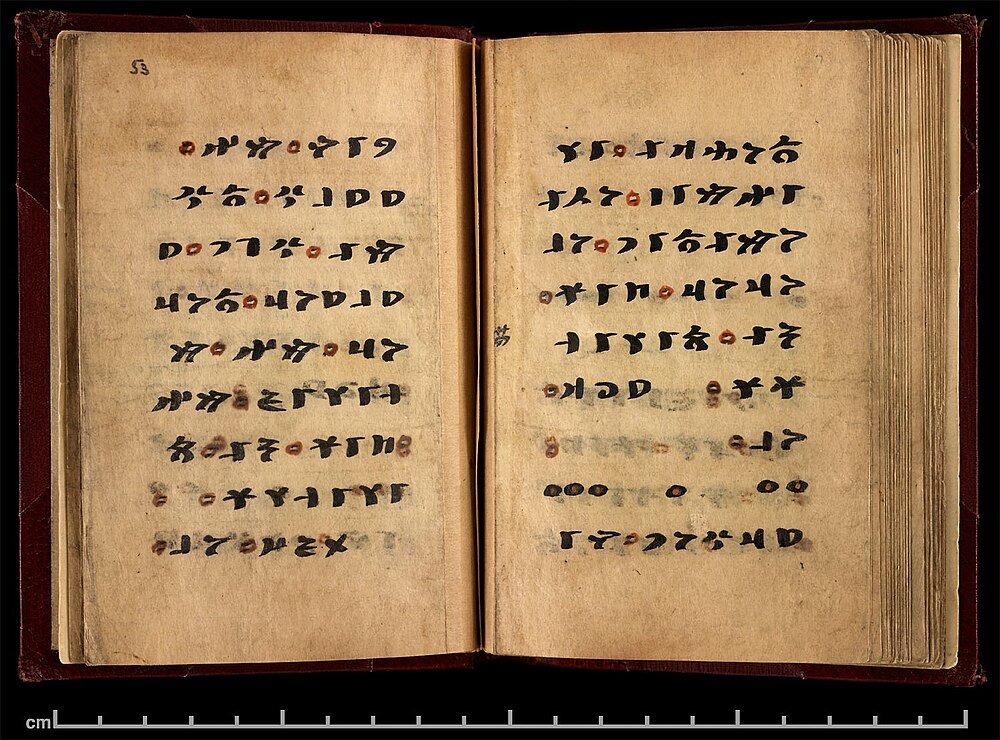
- Review the populated details from the purchase request. Make any necessary modifications.
- Choose the type of purchase (local or imported). If imported, the Incoterms and ship date fields will be enabled for entry.
- Select the VAT and Discount options:
- VAT Inclusive: Price includes VAT
- Add VAT: Price is VAT exclusive; add
- 12% VAT or enter 0% for zero-rated VAT.
- Exempt: Item is VAT exempt.
- For P Discount, manually enter the discount amount in the Discount column.
- For % Discount, enter the discount percentage.

- If the purchase transaction includes purchase charges, the user can click the item cell under Purchase Charges.
- The Purchase Charges entry form will display; fill in the details by selecting the type of charge and its amount, untick if the charge is not VATable, and then click Done.
- Click Save.
CHECK, APPROVE AND DISAPPROVE PO
Check Purchase Order

- Select purchase order transaction tagged as For Checking.
- Double-click the transaction to open the entry form, review the details, and have it checked, noted and approved by the authorized personnel.
- To check the transaction, click the check icon displayed on the right side of the field.
- A validation message will appear; click Yes to check the transaction.

- Enter your login credentials in the login credentials dialog.
Approve Purchase Order

- Select purchase request transaction tagged as For Approval.
- Double-click the transaction to open the entry form.
- To approve the transaction, click the check icon displayed on the right side of the field.
- A validation message will appear; click Yes to approve the transaction.

- Enter your login credentials in the login credentials dialog.
